table of contents
Whether you’re closing your business, relocating, or simply wish to remove your business for privacy reasons, deleting your business listing from Google is a crucial step to maintain the accuracy of your online presence. Many business owners wonder “how to delete my business from Google”, and this guide is here to walk you through the necessary steps to remove your business from Google Search, Google Maps, and your Google Business Profile.
If you no longer want your business listed online, it’s essential to know how to proceed. Google has made it relatively simple to manage your business profile, but the process involves some important steps to ensure that everything is properly removed and updated across all Google platforms. Let’s explore the full process of deleting your business from Google, focusing on both logged-in users and non-logged-in users.
Why Do You Need to Delete Your Business from Google?
There are several reasons why you might want to delete your business from Google. Here are a few common ones:
- Business Closure: If your business is no longer operational, you should remove your listing to avoid misleading customers who might still be searching for your business.
- Relocation or Rebranding: When your business moves to a new location or undergoes rebranding, deleting the old profile can help prevent confusion for customers.
- Privacy: If you no longer want your business visible on Google Maps or Google Search, removing your listing can help maintain your privacy.
- Outdated or Incorrect Information: If the business details on your Google profile are outdated or incorrect, deleting the listing and starting fresh may be a viable solution.
For Users Who Manage Their Google Business Profile: Removing Your Business from Google
If you actively manage your Google Business Profile (GMB), deleting your business from Google is a straightforward process, but it involves more than just a few clicks. Whether you’re permanently closing your business, changing locations, or simply wish to remove your profile for privacy reasons, here’s an in-depth guide on how to completely delete your business from Google Search and Google Maps.
Step 1: Sign into Your Google Business Profile
To begin, you must sign in to your Google Business Profile using your business credentials. The Google Business Profile is the platform where all the details related to your business are stored, including your business name, address, phone number, operating hours, reviews, and much more.
- Visit Google Business Profile.
- Sign in using the account associated with your business.
This is the first and most crucial step, as you’ll need to have full access to manage the listing.
Step 2: Access the ‘Info’ Tab
Once you’re logged in, navigate to the “Business Profile settings” section from your dashboard. This is where you can edit your business details, update contact information, change business hours, and more. It’s also the place where you can make decisions about the status of your business listing.
The Info tab holds all the relevant data related to your business profile, and it’s from here that you’ll manage the deletion or closure of your listing.
Then click on the “Remove Business Profile option” refer the attached screenshot

Screenshot taken on – 18th Apr 2025
Step 3: Managing Your Business Profile Status
When it comes time to make changes to your Google Business Profile, you have three important options to consider. Let’s walk through each one to help you make the right choice for your situation.
- Stop Managing Your Profile: If you’re looking to step away from managing the profile but want the business information to remain visible, this option is for you. You can transfer primary ownership to another manager before leaving, ensuring a smooth transition of responsibilities. This is particularly useful when the business continues to operate but you’re no longer involved in its management.
- Mark Your Business as Closed: Need to let your customers know that your business is no longer operating? This option allows you to indicate whether your business is temporarily or permanently closed. It’s a straightforward way to keep your customers informed about your business status while maintaining your profile’s presence on Google. This helps prevent confusion and ensures that anyone searching for your business gets accurate information about its operational status.
- Remove Profile Content and Managers: For those looking to completely remove their business presence from Google, this option provides a clean slate. By choosing this action, you’ll permanently remove all content that you and other managers have added to the profile. Keep in mind that this is an irreversible action – once you remove the profile content and managers, the information cannot be recovered.
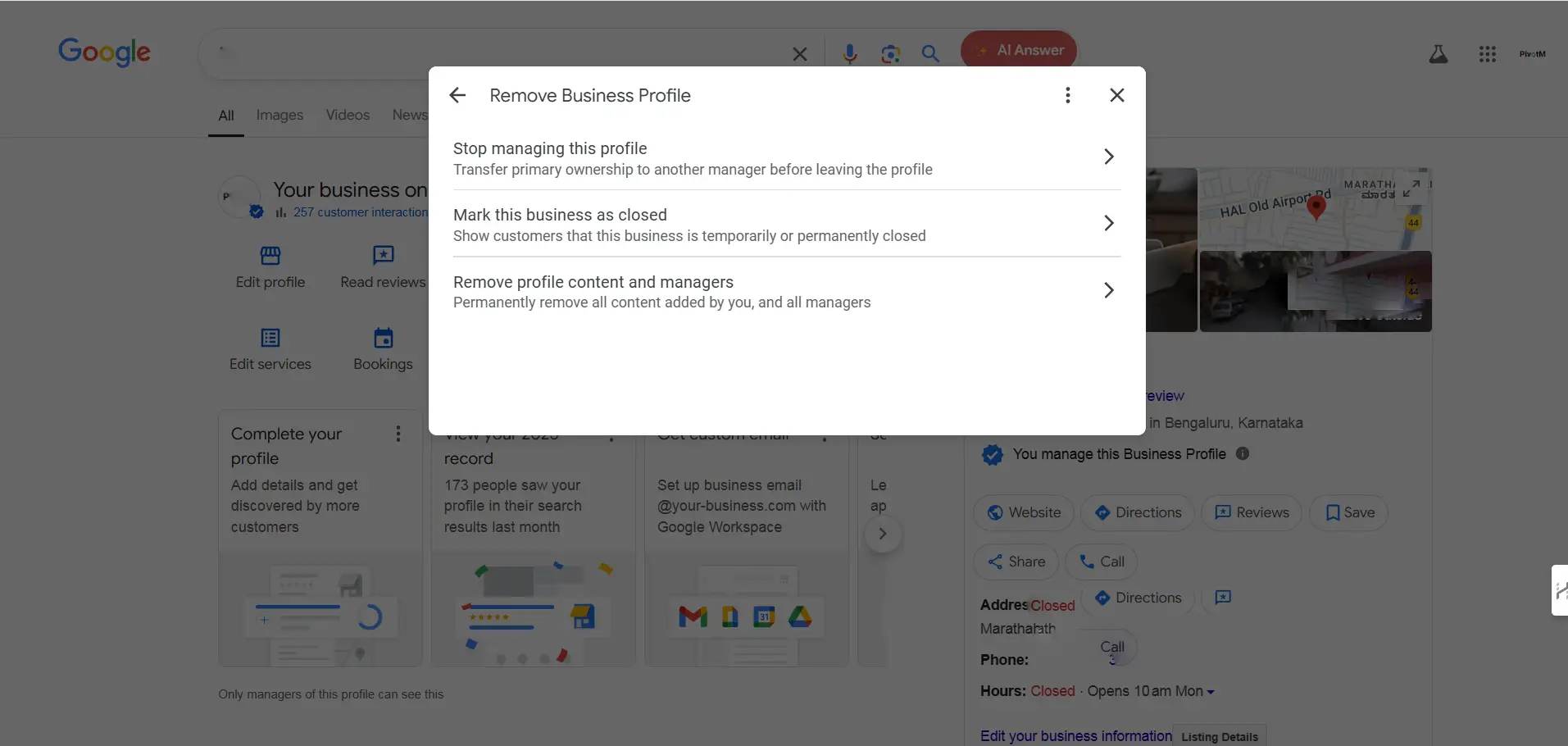
Screenshot taken on – 18th Apr 2025
Remember to carefully consider which option best suits your needs before proceeding. Each choice has different implications for your business’s online presence, so take time to think about your long-term goals before making your decision.
Step 4: Provide Details and Confirm the Removal
Google will then prompt you to confirm the action. If you choose to delete your listing, you’ll be asked to provide a reason for the deletion. Some possible reasons include:
- Business closure
- Change in business structure
- Privacy concerns
- Error in listing information
By confirming this action, you are notifying Google that you no longer wish to have your business listed. Google requires this confirmation to ensure the decision is intentional.
Step 5: Wait for Google’s Review and Confirmation
After you’ve confirmed your action, Google will initiate the review process. It’s important to understand that this process can take few days. Google reviews your business profile and ensures that all information is accurate before proceeding with the deletion.
- During this time, your business listing might still be visible in some search results, especially in cached versions. These will eventually be updated once Google processes your request.
Once Google has completed the review, they’ll send you a confirmation email, notifying you that your business has been successfully removed from Google Search and Maps.
Note: If your business was associated with reviews or posts, these will also be deleted during the process. However, if you simply mark your business as closed, the reviews will remain visible.
How to Delete Your Business from Google Maps (For Non-Logged-In Users)
If you’re not signed into Google Business Profile, you can still remove your business from Google Maps through the following steps:
- Step 1: Find Your Business on Google Maps: Search for your business in Google Maps. Once you find your business listing, click on it to open the full profile.
- Step 2: Click on “Suggest an Edit”: Look for the option “Suggest an Edit” on your business profile page. This option is available even if you’re not logged into a Google account.
- Step 3: Remove the Business Listing : You will see an option to either “Remove this business” or mark it as closed. Choose the appropriate option and follow the prompts.
- Step 4: Provide a Reason for Removal: Google will ask for a reason for removal. You can select an option such as business closure, relocation, or any other reason. Once you’ve provided the details, submit your request.
- Step 5: Wait for Google’s Review: After submitting your removal request, Google will begin reviewing it. The process can take up to several weeks, as Google carefully verifies each business listing before making any changes. During this time, your business may still appear on Google Maps or in search results. Once the review is complete, you will receive a confirmation email, and your business will no longer appear on the map or in search results.
Additional Tips to Consider Before Deleting Your Business from Google
Before you proceed with deleting your business from Google, keep in mind the following:
- Ownership and Access: Only authorized users of the business profile can delete or edit the listing. Ensure that you have access to the Google Business Profile account before initiating the deletion.
- Impact on SEO: Removing your business from Google can have significant consequences for local search rankings and visibility. If you have reviews and high search visibility, it’s worth considering marking your business as closed instead of deleting it.
- Cached Information: Even after your business is removed, cached information on Google might take time to update. This means your business could still appear for a few days or weeks in search results until the cache is updated.
Conclusion
Making changes to your Google Business Profile is a significant decision that requires careful consideration of your business’s current situation and future plans. As of 2025, the process of managing or removing your business profile has evolved to include more structured options that help maintain the integrity of business information online
Whether you choose to stop managing your profile, mark your business as closed, or completely remove your profile content, it’s crucial to understand that each action has lasting implications for your online presence. Remember that some actions, particularly the complete removal of profile content, are irreversible and may require assistance from external services or Google Experts to fully execute
Before making any changes to your Google Business Profile, take time to evaluate your business’s future needs and consider how your decision might impact your customers, online reputation, and digital footprint. If you’re uncertain about which option to choose, consulting with a digital marketing professional or Google Expert can help ensure you make the most appropriate choice for your situation.
FAQs
If you don’t have access to your Google Business Profile, you can still suggest edits through Google Maps to remove the business or mark it as closed. However, this process requires Google’s review and verification before any changes are made.
Marking your business as closed maintains your profile’s presence on Google while indicating that you’re no longer operating. This preserves your reviews and business history. Removing the profile completely eliminates all content and managers, making it an irreversible action
Yes, you can create a new profile, but be aware that using the same business name might be challenging. Additionally, creating a new profile doesn’t guarantee the removal of previous reviews or issues associated with the old profile
The removal process can take several days to complete, as Google needs to review and verify the request. During this time, your business listing might still appear in cached versions of search results
Reviews typically remain visible even after marking a business as closed. However, if you work with professional services to completely remove your profile, both the profile and associated reviews can be removed without negatively impacting SEO or page ranking
While you can remove your account from a Business Profile, the complete deletion process has changed as of 2025. The profile itself may remain visible on Google Maps and Search for some time, and you might need assistance from external services or Google Experts for complete removal. As an alternative, you can mark your business as “permanently closed.”




